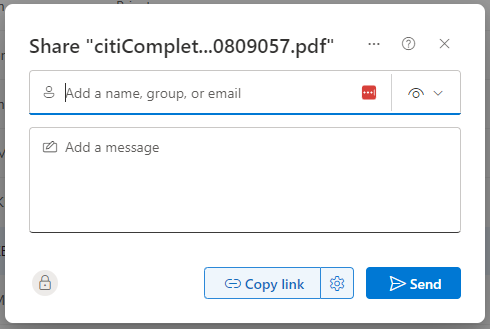OneDrive - How do I share files over OneDrive
Note: This section is for sharing a single file or folder. If you need more than that, please consider using a collaborative work group. More information can be found in the OneDrive - How do I create a Collaborative Workgroup in OneDrive section below.
OneDrive can be useful for securely sharing a file with a colleague
- Click the folder/file name and then click the Share icon located in the OneDrive ribbon.
- You should now see the Share window will appear. Enter the email addresses of anyone you wish to share the file/folder to.
Note: depending on your account setup, you may be limited to only sharing with people with valid @ucdavis.edu email addresses
- Click the eyeball next to the top text box. It will let you set the permissions
- By default the users you share to can view and download the file you are sharing. You have the option to grant them edit permissions or deny them from downloading the file.
- You can then click the Send button to send them an email with a link to access your file. You can also use the Copy link button if you want to manually send a message to the user (IE over slack/teams or compose your own email)
For more information on sharing files with Microsoft OneDrive, visit: https://support.microsoft.com/en-us/office/share-onedrive-files-and-folders-9fcc2f7d-de0c-4cec-93b0-a82024800c07