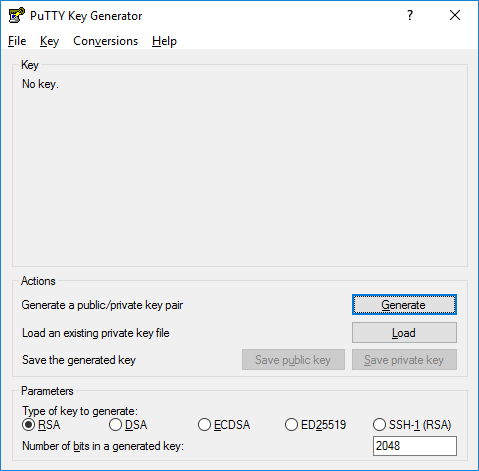How do I create SSH keys on Windows?
Instructions on how to create an SSH key on Windows using PuTTYGen.
Instructions based on: https://www.ssh.com/academy/ssh/putty/windows/puttygen
- Launch the program PuTTYgen from your start menu
- At the bottom of the window that pops up, set the number of bits to
4096 - Click Generate. Then wait for the progress bar to complete. Once complete the screen should look like the following
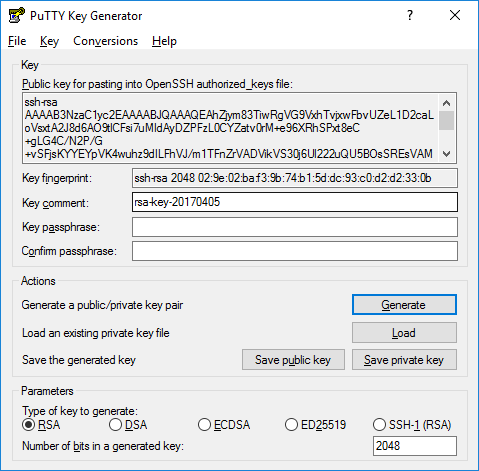
- In the Key passphrase area, put a strong password. You will need this password to log into the server.
- Confirm the passphrase in Confirm passphrase
- Save both the public and private key for safekeeping. You will need the private key to log in.
- Copy and email me the text in the Public key for pasting into OpenSSH authorized_key file textbox.