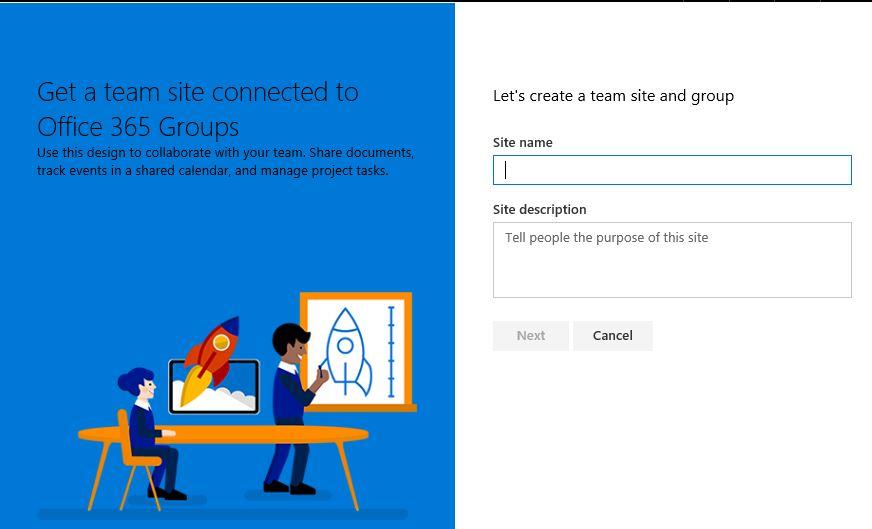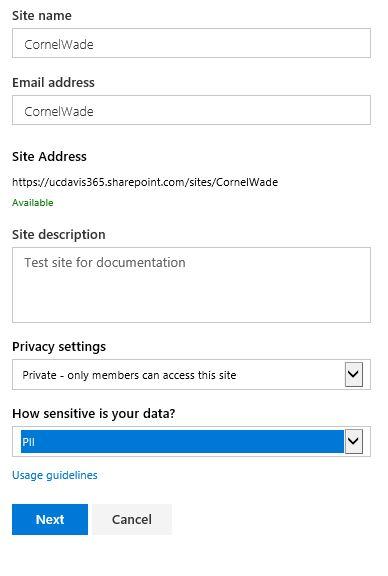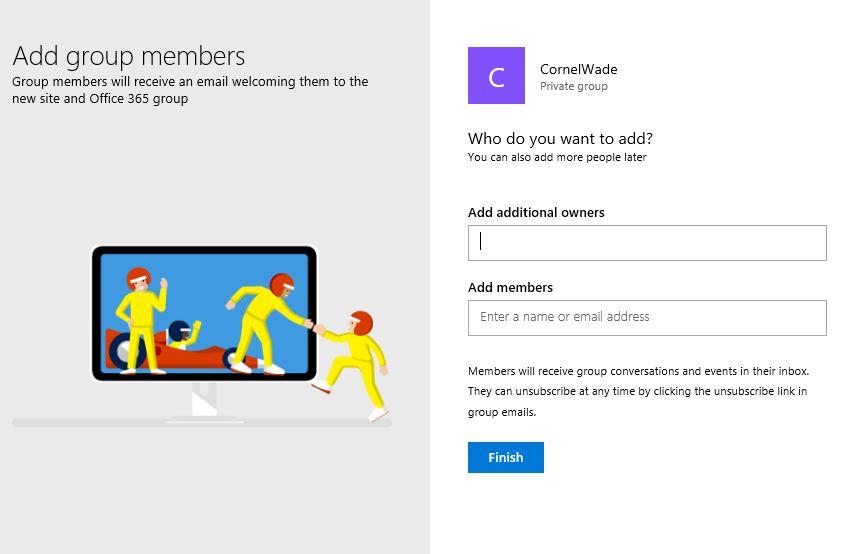OneDrive - How do I create a Collaborative Workgroup in OneDrive?
Creating a Team Site/Group is ideal for a group of colleagues who will be working on an on-going project and have a need to access the same files during the life of the project.
To create a Collaborative Workgroup:
- Click the “Create shared library“ link under Shared Libraries in the left hand column.
- A new window will open. Enter a site/group name and press the Tab button on your keyboard.
- An “Email address” and “Site address” field will appear with pre-filled values. If the Site/Group name is already in use the words “not available” will appear in red text.
- Enter a text description for the site/group, and set the Privacy Setting to either Public (anyone in UCD can access the site) or Private (only members can see the site).
- Select the appropriate Sensitivity level for the site.
- Click the Next button to add additional owners and/or add members to the group.
- Click Finish to complete the group setup.
For more information on Groups and sharing files visit these links:
Office 365 Groups: https://support.office.com/en-us/article/Learn-about-Office-365-groups-b565caa1-5c40-40ef-9915-60fdb2d97fa2
Sharing Group Files: https://support.office.com/en-us/article/Share-group-files-749bc73b-90c9-4760-9b6f-9aa1cf01b403
Office 365 Groups – Guest Access: https://support.office.com/en-us/article/Guest-access-in-Office-365-Groups-bfc7a840-868f-4fd6-a390-f347bf51aff6