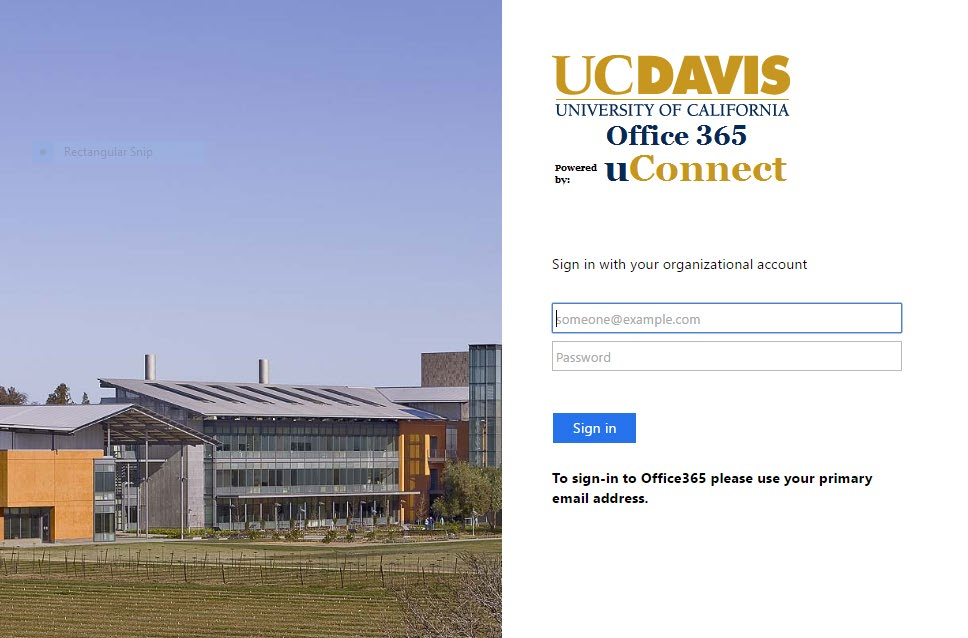OneDrive - How do I access Microsoft OneDrive?
- To access Microsoft Office 365 OneDrive for UC Davis visit http://office365.ucdavis.edu.
- The landing page contains a prompt for an e-mail account and password. Enter your UCD e-mail address and Kerberos passphrase to log on.
- After logging on your e-mail Inbox will appear by default. Switch to OneDrive by clicking the blue square in the upper left corner to the left of "Office 365" and then click the OneDrive tile, which is the second tile in the second row in the image below.
- New folders and files can be created within OneDrive or existing files on the local hard drive of the computer you are using can be uploaded to OneDrive.
- Click the “New” link in the ribbon to create a new folder, or a new Word, Excel, or PowerPoint document.
- Click the “Upload” link in the ribbon to upload a file from the local computer.
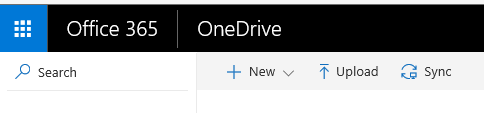
Note: The “Sync” link is used to sync folders and files from the OneNote application in the Office 365 web portal with the OneNote application installed on the local computer. If your computer were running a Windows operating system and you would like to install OneDrive on the computer, click the “Get the OneDrive apps” link on the lower left hand side of the left column of the One Drive page.