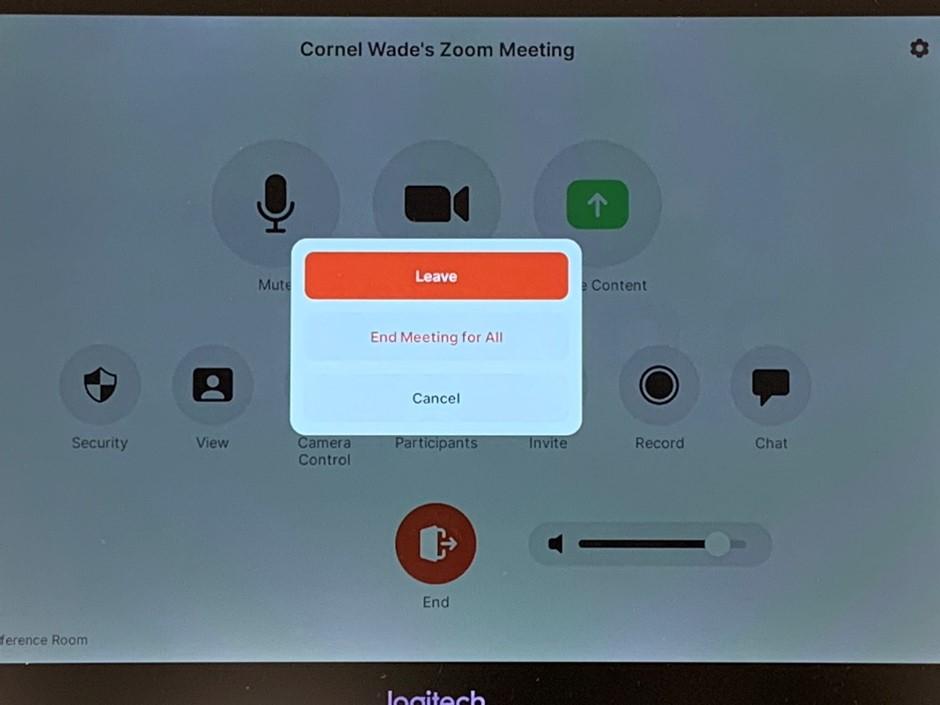How do I launch Zoom Room Meetings?
- Meetings scheduled through the Microsoft Outlook UCD Office 365 calendar and have the MS1C Conference Room listed as a required resource/location will appear on the Logitech Tap on the conference room table.
- Meetings that are scheduled as Zoom meetings through the Microsoft Outlook UCD Office 365 calendar will appear on the Logitech Tap with a Start button.
Tapping the Start button will launch the Zoom meeting and the meeting screen will appear on the TV and the Zoom meeting controls will appear on the Logitech Tap.
The meeting starts with video disabled by default. Press the “Start Video” icon to enable video for the meeting.
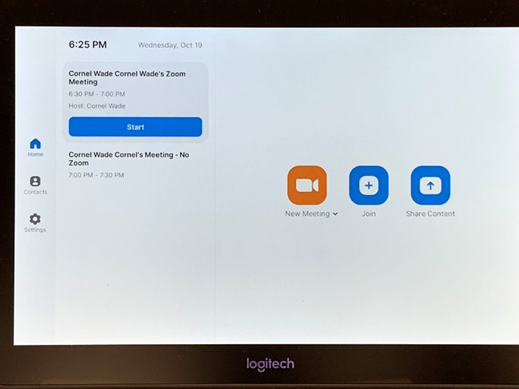
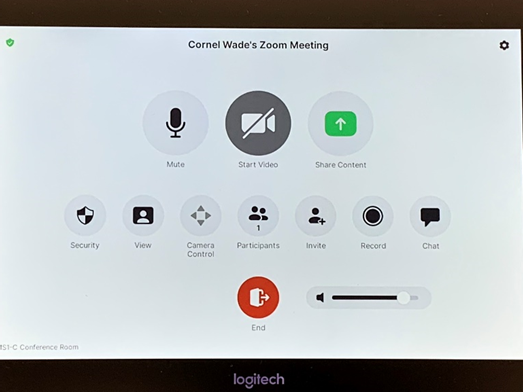
The Zoom meeting controls that appear on the Logitech Tap also include Mute, Volume, Chat, and Participant view.