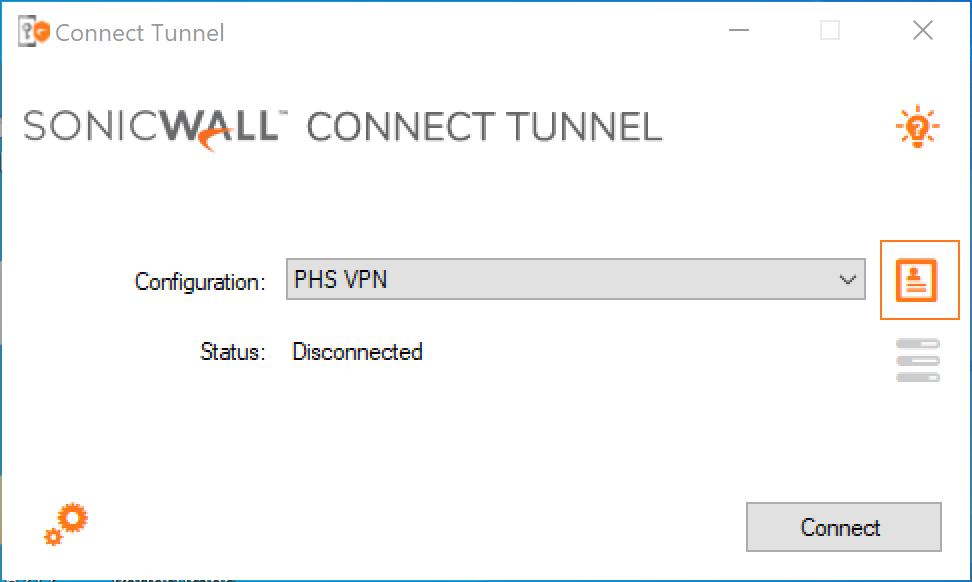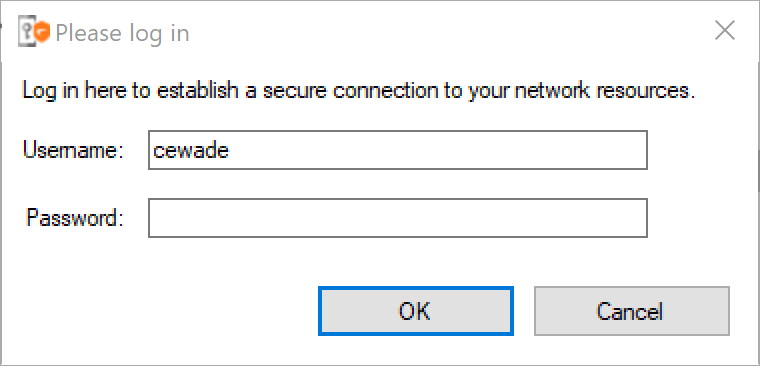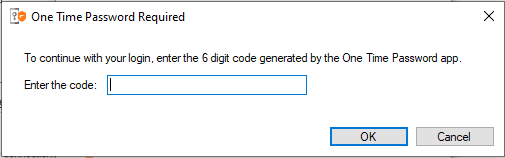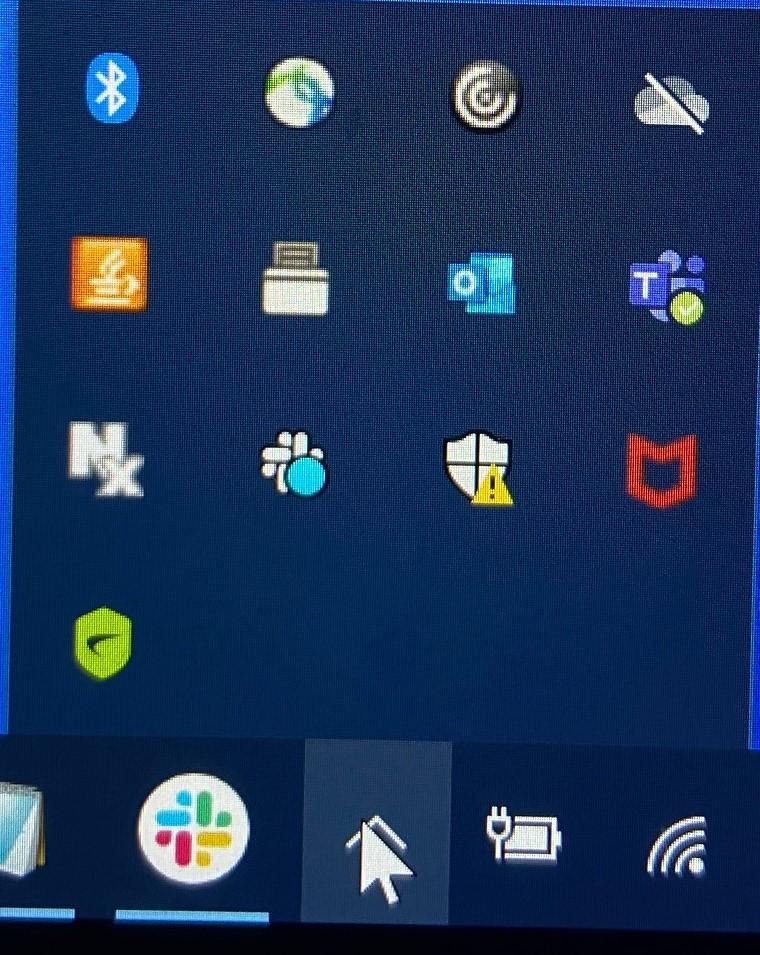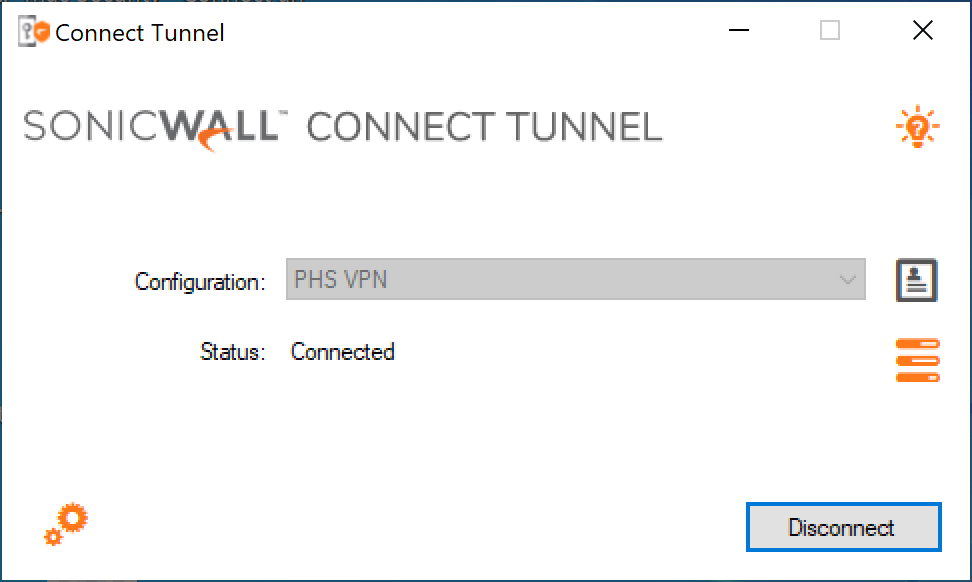How do I access the PHS VPN (Sonicwall Connect Tunnel)?
This page is for people who have completed the account setup and are connecting for a second time. If you have not completed the setup before, please see How do I setup the PHS VPN (Sonicwall Connect Tunnel) on my computer?
Connecting To The VPN
- If the Connect Tunnel application is not launched, Double click on the icon on your desktop to launch it
- Click the “Connect” button to login.
- Enter your PHS username and password and click the OK button.
- Open up your duo app and get the 6 digit code for Connect Tunnel and enter it into Connect Tunnel.
Click OK once you have typed in the code.
You Should now be connected to the PHS VPN. You can now connect your file shares and do whatever you needed to do while connected to the PHS network.
Disconnect From The VPN
Sometimes you will need to disconnect from the VPN for various reasons. The following steps will show you how to disconnect.