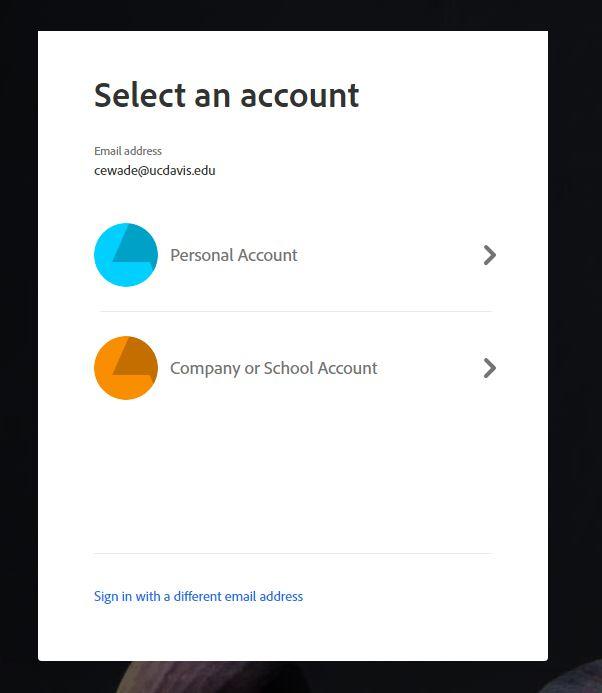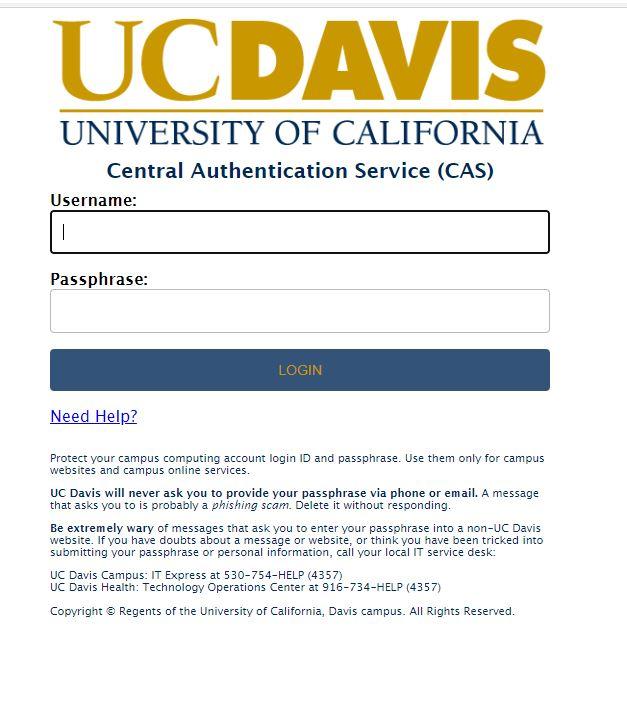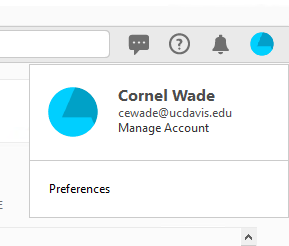How to sign into Adobe Acrobat?
Note: Adobe Acrobat refers to two account types with interchangeable names. The names you see when signing on may be different from the names that appear in the screenshots of this document. You may see one of these names during the sign-in process:
Adobe ID = Personal ID
Company ID = Enterprise ID = Federated ID
- The Adobe Sign-In prompt may appear automatically or you may need to click “Sign-In” to open the prompt.
- Enter your UCD email address and click Continue
- You will be prompted to choose an account type. Choose Company ID.
- After clicking Company ID you will be redirected to the UCD CAS logon prompt.
Log on with your Kerberos ID and password.
- After a successful logon to UCD CAS you will need to approve the DUO push to authenticate your identity and complete the sign-on process.
-
Confirm you are signed in by clicking the blue icon in the upper right corner of the Adobe Acrobat window