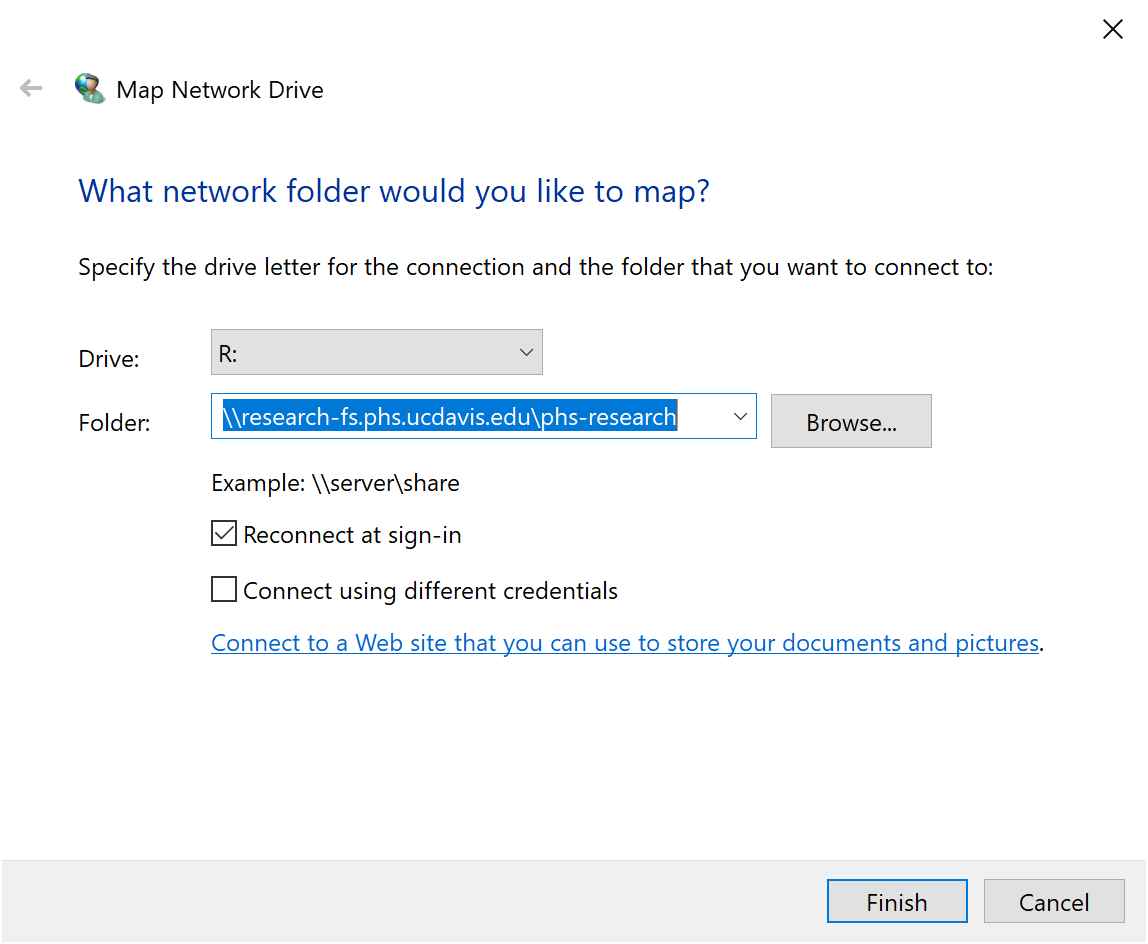Skip to main content
How to map PHS file shares?
Procedure
- Type
map network drive into the search field at the bottom left of the computer display and click the This PC icon when it appears.
- In the upper left corner of the This PC window click the Computer link and then click the Map network drive icon.
- This will open the Map Network Drive Wizard. Follow the instructions below for the specific drive you want to map
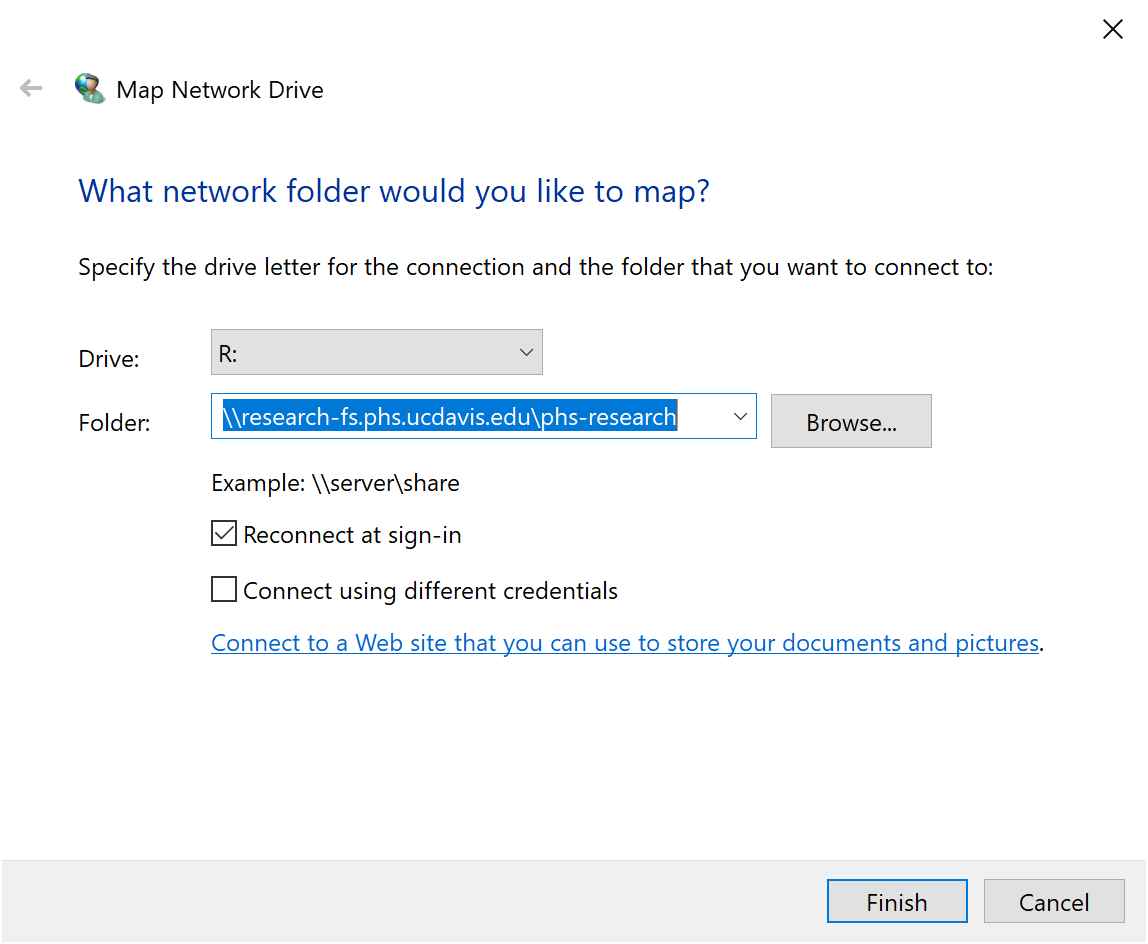
For IHP folder (I: Drive)
- Select the drive letter (I:) and enter this path:
\\research-fs.phs.ucdavis.edu\ihp
- A prompt to enter username and password will appear. Enter your PHS user name and password, but enter your user name as
epm\[username].
- Check the boxes "Remember my credentials" and “Connect using different credentials”.
- Click Finish
For Research folder (R: Drive)
- Select the drive letter (R:) and enter this path:
\\research-fs.phs.ucdavis.edu\phs-research
- A prompt to enter username and password will appear. Enter your PHS user name and password, but enter your user name as
epm\[username].
- Check the boxes "Remember my credentials" and “Connect using different credentials”.
- Click Finish
For Admin folder (M: Drive)
- Select the drive letter (M:) and enter this path:
\\admin-fs.phs.ucdavis.edu\phs-admin
- A prompt to enter username and password will appear. Enter your PHS user name and password, but enter your user name as
epm\[username].
- Check the boxes "Remember my credentials" and “Connect using different credentials”.
- Click Finish