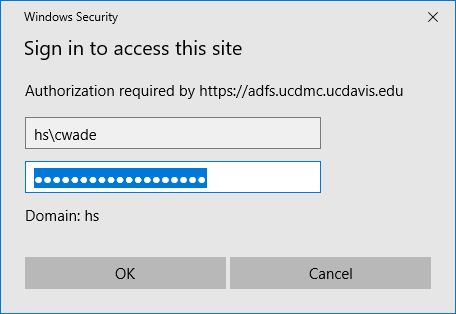Passwords & Accounts (PHS, UCD, and UCDH)
- What is my PHS account used for?
- What is my UCD account used for?
- What is my HS account used for?
- Which account do I use to sign on to UC Davis Health Employee Recognition Rewards?
- What happens to my UCD Account when I leave or retire from UC Davis?
- Does UCD/H have a recommended password manager
- How to Enroll in DUO
What is my PHS account used for?
The PHS account is used to sign on to computers on the PHS network in Davis and to log on to the PHS VPN. PHS Accounts are managed By PHS IT.
If you need assistance with the creation of a PHS account or resetting the PHS account password contact PHS IT at ithelp@phmail.ucdavis.edu
What is my UCD account used for?
The UCD account is also referred to as the "Campus" or "Kerberos" account and is used to sign on to UCD websites that require CAS authentication. Your UCD email address and UCD password is used to sign on to Microsoft Outlook and UCD and SSO websites the display the ASDF sign-in prompt. UCD Accounts are managed by UCD IET.
If you need assistance with resetting the UCD password account password contact UCD IET at 530-752-4357, ithelp@ucdavis.edu, or visit https://computingaccounts.ucdavis.edu/cgi-bin/services/index.cgi.
| CAS Prompt - UCD ID and Password | ADSF Prompt - UCD email address and Password |
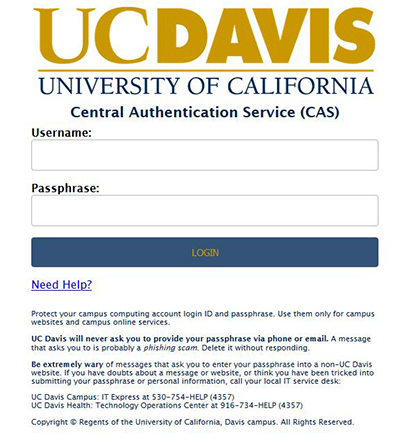 |
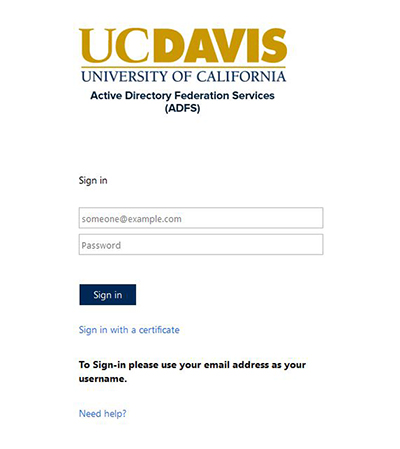 |
What is my HS account used for?
The HS account is also referred to as the "Citrix" or "Ecotime" account and is used to sign on to Ecotime, computers on the HS network in Sacramento (or Tupper Hall in Davis), and Cisco Anyconnect VPN. HS Accounts are managed by UCD Health IT and must be reactivated after 6 months of inactivity.
If you need assistance with resetting the HS password account password contact UCD Health IT at 916-734-4357.
Which account do I use to sign on to UC Davis Health Employee Recognition Rewards?
Sign on to the UC Davis Health Employee Recognition Rewards page with your HS account. Precede your user name with hs\.
What happens to my UCD Account when I leave or retire from UC Davis?
In general you will lose access to everything that you currently enjoy with your UCD account.
If you are faculty you will still retain your email address. Staff and students do not.
Please see the following link for a more information: https://kb.ucdavis.edu/?id=00168
Does UCD/H have a recommended password manager
LastPass Enterprise is available to UCDH employees. To use LastPass you will need to:
- Request a LastPass account
- Install LastPass extensions in your web browser
- Sign Into LastPass
Requesting a LastPass Enterprise Account
- Go to https://ucdh.service-now.com/itss?id=sc_cat_item&sys_id=3694f00b1b2a2c900fbdb997cc4bcbe9
- log on to with your HS username and password. This is the same username and password that you will use for Ecotime.
If you do not know your HS username or password contact UCDH IT at 916-734-4357 for assistance.
- In the LastPass Access Request form, do the following:
- Click the checkbox labled:
I acknowledge that the UC Davis Health LastPass is for work-related passwords only. I realize that upon separation from UC Davis Health, I will lose access to all passwords in the UCD Health LastPass. - Click Add to Cart
- Click the checkbox labled:
- Click View Cart and then enter the following into the Your Cart form:
- Please select an Approver: Select any of the PHS Admin Managers
- Brief Cart Title: LastPass Enterprise access for [your name]
- Detailed Description of Cart Request: LastPass Enterprise access for [your name]
- Click Checkout. You will receive emails when the request has been received, approved, and completed.
Installing LastPass
These steps should be done for each web browser you will be using.
- go to https://lastpass.com/misc_download2.php
- Click the Download button for your corresponding browser.
- Click Accept when LastPass asks for permissions
Note: LastPass does provide a desktop app, but the desktop app installer does not work if your laptop is not joined to the HS domain
Logging Into LastPass
- If the LastPass login prompt does not show, click the gray LastPass icon
- Enter your UCD email address into the login prompt and click LOG IN
- You will be redirected to the UCDH ADFS prompt to complete your sign in and confirm the DUO push
- You should now be signed in. The LastPass Icon will change from gray to red
You should now be signed in. Clicking on the red LastPass icon will display the menu to use LastPass features. LastPass will also start to prompt you to save the password for a site that is not saved to LastPass.
For additional LastPass learning resources visit LastPass Password Manager (ucdavis.edu)
How to Enroll in DUO
New/Replacement Device Enrollment for Smartphone or Tablet for UC Davis Campus
Note: Enrolling in Duo for the first time is a multistep process that takes approximately 10 minutes to complete.
Before you begin:
- We recommend performing these steps during support hours (M - F, 7 a.m. - 6 p.m.).
- Make sure your smartphone is charged.
- You will need your Apple App Store or Android Play Store password to complete Step 2.
- If you are registering your smartphone as a second device, use these instructions.
Part 1: Begin Duo Enrollment from Your Computer
Note: These steps must be completed on a laptop or desktop computer.
1. To begin your Duo enrollment, open your web browser to https://computingaccounts.ucdavis.edu, select the Duo Multifactor Authentication option, and log into CAS.
2. Add Duo Mobile.
- If you have never configured Duo before, your browser will now show the Duo Enrollment screen. Click Next, then select Duo Mobile.
- If you have other devices configured for Duo, you will be prompted to log in.
- If Duo push is your chosen authentication method, you may see this prompt to enter a verification code.
Click Add a device, then select Duo Mobile.
3. Enter your phone number, then click Continue.
Part 2: Install the Duo Mobile App on Your Smartphone
- Go to the App Store or Play Store on your smartphone.
- Search for Duo Mobile.
- Install the free app on your smartphone. There is no fee to install the app.
Part 3: Complete Enrollment Using Your Computer and Your Smartphone
- After completing the installation of the app on the smartphone, click Next on the computer.
- With the Activate Duo Mobile screen displaying on the computer, open the Duo Mobile app on the smartphone.
If you are enrolling directly from the device skip to Part 4 below.
NOTE: This is an example screenshot. A unique QR will be generated specifically for your account and device. If you are following the steps, you will have seen your unique QR code displayed. - Click the plus sign (+) in the upper right corner of the phone screen.
- From the Duo Mobile app, scan the barcode that displays in the Activate Duo Mobile computer screen.
- A green checkmark displays on the computer screen.
Part 4: Complete Enrollment Using Your Smartphone (No Computer)
- The Activate Duo Mobile screen displays. Click Get an activation link instead.
- Enter your email address and press Send email.
- On your smartphone, open your email. You should see an email from "Duo Security <no-reply@duosecurity.com>" with a link to a website. Click this activation link which will open a website.
- On the website, click Activate Duo Mobile.
- You have now enrolled in the Duo mobile app. Click Continue.
New/Replacement Device Enrollment for Smartphone or Tablet for UC Davis Health
- Head to the UC Davis Health Duo website.
- Select Health.
- Enter your UC Davis email address and click Next.
- Enter your UC Davis Health password (Citrix/Computer login, not your email password), then click Log in.
- Select how you would like to verify your device. We recommend Text Message passcode if using a replacement or upgraded device. A Duo Push would only work if you had your current device and still had the DUO app installed.
- Click Send a passcode.
- Enter the passcode that was sent to your device via text message and click Verify.
- If re-enrolling an upgraded or replaced phone, click I have a new phone. If adding a second device, please proceed to step 15.
- Click Get started.
- Confirm ownership and click Send me a passcode.
- Enter the passcode sent to your phone via text message and click Verify.
- If you haven’t already installed the DUO Mobile app from the App Store (iPhone) or Google Play (Android), click Next. This window will time out after a few minutes. If this happens, you will need to start back at the beginning of the process. We recommend downloading the DUO app before continuing.
- Open your Duo Mobile app. Click the Add + on the top right to scan the QR code. Select Use QR code. This will open your camera on your device to scan the QR code. Click Done when finished.
- You have successfully enrolled your replacement or upgraded device. Click Continue.
Adding a Tablet or iPad Device
- Click Add a device.
- Select Duo Mobile (Recommended).
- Click I have a tablet.
- Download the DUO Mobile app to your device and click Next.
- Open the Duo Mobile app on your device and select the Add + to scan the QR code to add the UC Davis Health account to your account list.
- You have now added a new device. Click Continue to finish.